 Setting up a Reg.CA Email Account in Outlook 2000/XP/2003
Setting up a Reg.CA Email Account in Outlook 2000/XP/2003
- Open Outlook.
- Click the 'Tools' menu, and select 'E-mail Accounts...'
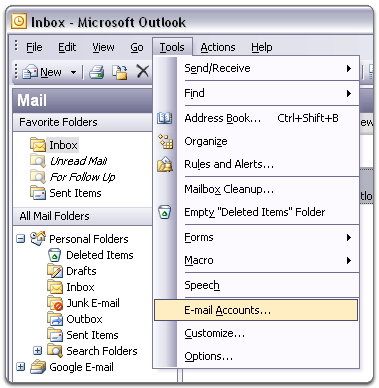
- Select 'Add a new e-mail account,' and click 'Next.'

- Choose 'POP3' as your server type by clicking the radio button, and click 'Next.'
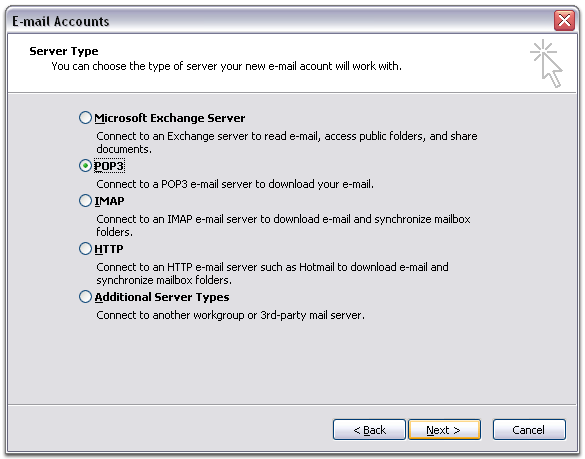
- Fill in all necessary fields to include the following information:
In all cases replace my-domain.ca with your domain name.User Information
Your Name: Enter your name as you would like it to appear in the 'From:' field of outgoing messages.
Email Address: Enter the email address you'd like to use at your domain.
For example: john@my-domain.caServer Information
Incoming mail server (POP3): mail.my-domain.ca
Outgoing mail server (SMTP): mail.my-domain.caLogin Information
-
f you've already set up an email address, enter it in as the User name, and it's password for Password. If you haven't yet set up an email address (or you're using a MiniSite), put your domain name in for User name.
User Name: Enter your Full email address
Password: Enter your password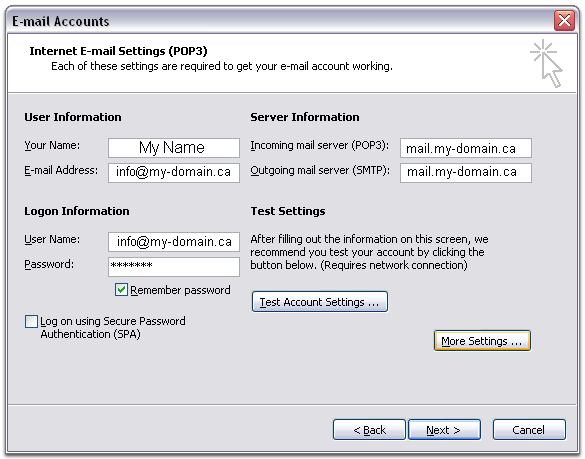
- Click 'More Settings...,' and then click the 'Outgoing Server' tab.
- Check the box next to 'My outgoing server (SMTP) requires
authentication,' and select 'Use same settings as my incoming mail
server.'
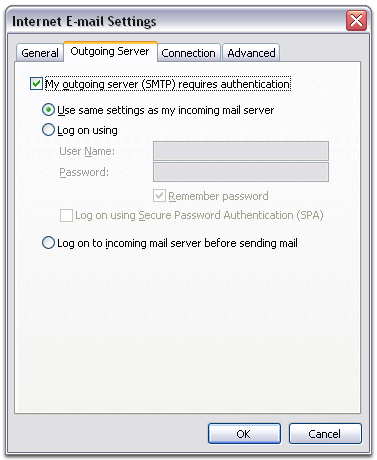
- Click the 'Advanced' tab, and check the box next to 'This
server requires an encrypted connection (SSL)' under 'Incoming Server
(POP3).'
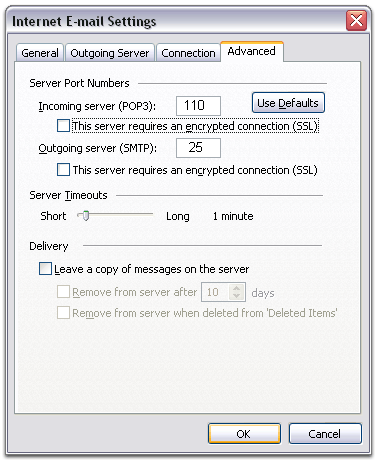
- Ensure that Incoming Server is 110 and under 'Outgoing Server (SMTP),' the default is '25' in the box next to 'Outgoing server (SMTP):.'
- Some major ISP's (such as AOL,Sympatico,Rogers,MSN,Videotron etc) block outgoing email.
If you're using one of these providers, or you receive an error when trying
to send an email: Change the Outgoing mail (SMTP)
port from 25 to 26 or 2500 or 587.
(click here to check for available ports)
We give you choice as the allowable port may vary with the ISP.
You can run a port test to find available ports, by clicking here. - Click 'OK.'
- Click 'Test Account Settings...' After receiving 'Congratulations! All tests completed successfully,' click 'Close.'
- Click 'Next,' and then click 'Finish.'
Still Having Problems?
If you are using Rogers broadband click here.
Over the last few years, more and more ISP's have started to require their subscribers to use their SMTP server to send mail.
This allows them to monitor spammers, and help to reduce to the overwhelming amounts of spam and exploitation that occurs daily with email.
In this case we suggest you set your outgoing mail server to exactly the same setting as you use for your ISP.
If you are not certain what these are: check on this list below for your ISP.
Provided with each ISP that blocks, is their respective SMTP server setting.
You will probably need to untick "My outgoing server (SMTP) requires authentication".
This list has been compiled by the Support staff over the last year. It is not an complete list of ISPs that require that their clients use their SMTP servers, however, it is as accurate as possible at this time.
AOL: smtp.mail.aol.com
Adelphia: mail.adelphia.net
Ameritech: mailhost.det.ameritech.net
AT&T: mailhost.att.net
AT&T Global: smtp1.attglobal.net
Bell internet highspeed (Canadian): smtp10.bellnet.ca
Bell south: mail.bellsouth.net
bigpond.com (Australian): contact service provider for Settings.
CableOne: mail.cableone.net
Charter Communications: smtp.chartermi.net
Charter.net: smtp.charter.net
CharterTN.net: mail.chartertn.net
CharterMI.net: mail.chartermi.net
Cinncinnati Bell/Fuse Dial-up: smtp.fuse.net
coax.net: smtp.west.coax.net /east / central
comcast: smtp.comcast.net
Cox: smtp.west.cox.net - smtp.central.cox.net - smtp.east.cox.net
Earthlink: smtp.earthlink.net
Etisalat (UAE): smtp.emirates.net.ae
epix: out.epix.net
erols: smtp.erols.com
Frontiernet.net: smtp.frontiernet.net
fuse: smtp.fuse.net
iquest.net: mail.iquest.net
ISP.com: mail.isp.com
Juno: smtp.juno.com
Megared (Mexico): contact service provider for Settings.
Mindspring: smtp.mindspring.com
MSN: smtp.email.msn.com
MSN.DSL: secure.smtp.email.msn.com
NEBI.com: mail.nebi.com
Netcom: smtp.ix.netcom.com
NetZero: smtp.netzero.net
OOL (Optimum Online): mail.optonline.net
Pacific Bell (Pacbell): mail.pacbell.net
panix.com: mailhost.panix.com
PeoplePC: smtp.peoplepc.com
Quixnet.net: smtp.quixnet.net
RCN: smtp.rcn.com
Road Runner(NYC): smtp-server.nyc.rr.com (for other states, and regions contact your Road Runner Support team)
Rogers Hi-Speed (Canadian): smtp.broadband.rogers.com
SBC: smtp.sbcglobal.net
SBC Yahoo: smtp.sbcglobal.yahoo.com
speakeasy: mail.speakeasy.net
Spectrum DSL mail.webstable.com
SprintLink smtp.a001.sprintmail.com
Sprynet m6.sprynet.com
Starpower smtp.starpower.net
Sympatico mailhost.sk.sympatico.ca
Telus smtp.telus.net
UMBC smtp.gl.umbc.edu
USA.NET mail.netaddress.usa.net
US Internet smtp.usit.net
The-Beach.net: mail.the-beach.net
UUNet mail.uu.net
Verio: smtp.veriomail.com
Verizon: outgoing.verizon.net
Verizon(alt): smtpout.verizon.net or outgoing.verizon.net
Wide Open West smtp.mail.wideopenwest.com
XO Communications mail.njd.xo.com or smtp.concentric.net
Yahoo smtp.mail.yahoo.com
yourlink.ca (Canadian): contact service provider for Settings.
Ziplink smtp.ziplink.net
-
SMTP
info for ROGERS Customers only
- Under the Tools menu, click Accounts and choose your account.
- Click the Servers tab, then make sure your SMTP setting is what Rogers issued to you OR smtp.broadband.rogers.com
- Check off the box that says "my server requires authentication"
- goto settings... check off the box that says log on using... Now Specify your username and password you were given by Rogers for checking your Rogers e-mail account. Make sure "remember my password" is checked off., check off My server requires authentication
- Click Ok...Ok...Close
Please note that these servers may change and are general.
We recommend that you contact your ISP to get your specific configuration.
If you have any corrections or know of another ISP and it is not listed here, please let us know and we'll be sure to add it.