 PhpMyAdmin
Tutorial
PhpMyAdmin
TutorialThis tutorial is designed to get you starting with the basics of phpMyAdmin.
You can access your MySQL account using phpMyAdmin using the link provided to you --something like below where my-domain.ca is your domain name
http://www.my-domain.ca/phpmyadmin/
When you click on the link above, a dialog box will prompt you for a username and password. This will be the username and password given you when we set it up for you.
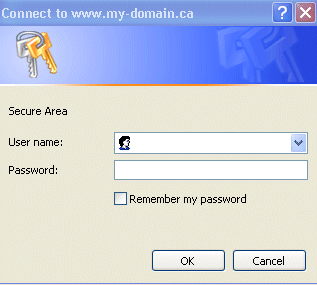
Once you log in, a phpMyAdmin screen appears as shown below.
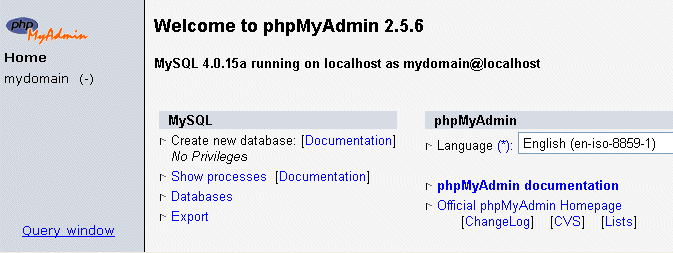
Creating a table in your database
The left-hand frame in phpMyAdmin is used for navigation.You will see your database displayed here (in this case called mydomain). As you create tables, they will show below this.
Click on your database the navigation frame and a new window will appear on the right hand side.
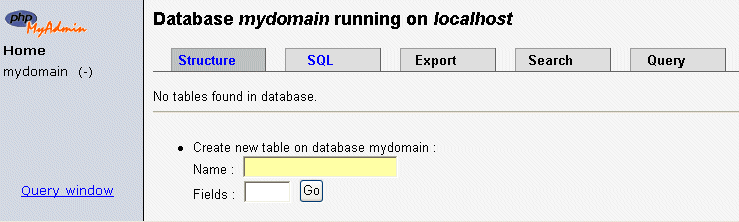
We will create a table in the database, called "people". Use the Create new table feature. Type in the name of the new table into the Name: people, and the number of columns in the table (4) into Fields:. This tutorial is only designed to show you the basic php/MySQL/phpMyAdmin functions. You can delete it using the Drop function. You will want to allow for growth in your table.
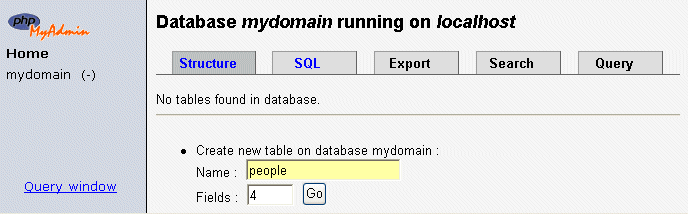
Click Go and you should see something like this.
The table title now appears with under the database name.

Now enter the names and attributes of our table fields. Enter the
following
information as above:
| Field | Type | Length | Default |
Extra |
| id | int | 6 | 0 |
auto_increment |
| name | char | 100 | ||
| telephone | char | 50 | ||
| birthday | char | 50 |
The Length value indicates the maximum allowable length of
characters for input. There are many different
values that can be set for Type; see
further documentation here. The Types specified in this example
aren't the
most efficient, but just used for the purposes of this exercise. The
"id" field, which will be used as a Primary key for this table,
has been set to auto_increment, saving you from having to
having to type in the next number in
sequence when you input records. Set the Default to 0
Once you've entered all the values, click Save. A screen like this will appear.
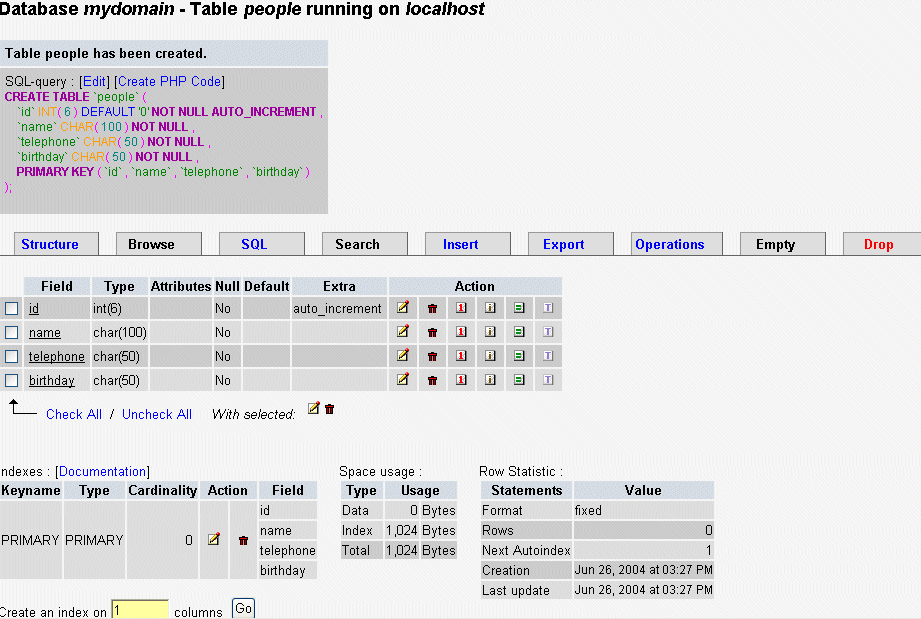
Congratulations!-You have created your table! The corresponding SQL
command for
creating these fields is also displayed. This isn't needed but in time
you will start to recognise MySql commands
Note that you can use Drop to
delete a table or fields.
When you are ready we suggest you check out all of the options on this page.
Inputting data into the table.
Click the tab labeled "Insert" - and another window should appear, like this.
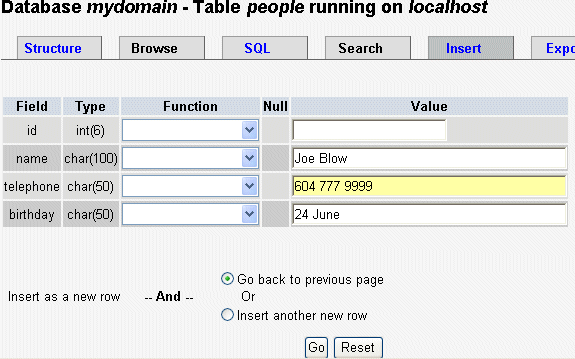
Now type in the details for each of the fields for this record. The
"id" column was set to automatically increment so you do not need
to enter a number.
Note - if you ever get lost with phpMyAdmin navigation click "Home" in the left hand nav bar and start again.
Now click Save and the record is saved to the people table.
The previous window reappears with the SQL command for the insert. You
can keep adding recordsby re-selecting Insert".
For multiple records, you can select
the
"Insert another new row" radio button on the input form.
When you've finished entering several records into the table, you can check them by clicking on the Browse tab. You can click on individual records for editing or deleting.
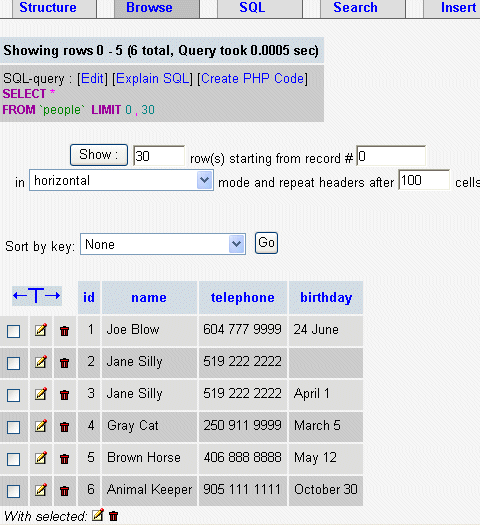
You can use the Select tab to refine your display when your database starts grows to many pages of records.
Backup your data
You "don't know what you've got 'til its gone"!
- Click on your database name in the left hand navigation bar
- Click on EXPORT (top tab)
- Highlight the table/s you want to back up
- Select STRUCTURE and DATA radio button
- Select "Enclose table and field names with backquotes"
- Select "Save as file" and "zipped" check
boxes
- Click "Go" and a zipped archive file will be generated.
Well done! - you've created a database, a table and fields, entered in a few records, viewed the records, edited and perhaps deleted some of them and practised backing up.
|
|
|
|
|
Go back |